How to Boost and Increase Your Internet Speed
There are two methods to inscrease ur internet speed
method 1:-# Download SG TCP Optimizer. You don’t need to install it, just double-click and it will run. Once you run it, you should be looking at this
# That is quite an intimidating interface, but we won’t be touching most of it. Under the General Settings tab, just drag the slider to match your connection’s download speed. Then, at the bottom of the same window, select the “Optimal Settings” radio button and click “Apply Changes”.
# You will now be looking at a window like the one below.
# Make sure that the “Backup” tick box is ticked and then click OK.
# All that’s left is to reboot your system, in order to apply the changes. You will be prompted to do so.
# Once your system has rebooted, surf around for a while. If for whatever reason you feel your connection has been affected negatively, then fear not, for the changes you made can be undone. Start SG TCP Optimizer, click File and choose restore backed up settings. This will bring up a dialog box where you can navigate to where you downloaded the program. There, you will find a file with the extension .spg with a filename containing the date.
# There you have it. Your connection is now tweaked and ready to go
method:-2 # Access the Group Policy Editor. This can be done by typing gpedit.msc in the Run box (Start, and then Run). You will now be looking at something like this
# Navigate to Computer Configuration/Administrative Templates/Network/QOS Packet Scheduler using the pane on the left side.
# In the left pane, there should be a Setting with the name Limit reservable bandwidth, right-click this and select properties.
# Now this might seem a bit weird, as the State will say “Not Configured” but Windows by default will reserve 20%. So the trick is to set it to reserve 0%. You can do this by clicking enabled and then setting the Bandwidth Limit % to 0. It should look like the image below.
# Hit OK then close the Group Policy Editor.
That’s it! You’re done
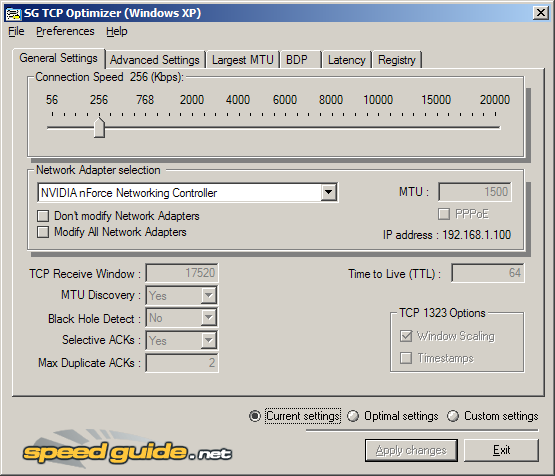





Good Guide.
ReplyDeleteThanks hope you liked the tutorial
ReplyDeleteThanks hope you liked the tutorial
ReplyDelete